BKL Analysis Scheduling System
The BKL analysis scheduling system allows the Functional analysis, network analysis and Match tools to run in the background, allowing you to move on to other tasks while the analysis continues to run.
Whenever you initiate an analysis for a tool that uses the scheduling system you will be automatically directed to the taskbar which lists each analysis that has been submitted along with information about its status. For short analyses, leave the taskbar window open and the results of the analysis will automatically load upon completion. For longer analyses, navigate to other tasks as desired then return to the taskbar and click the link to manually open the results.
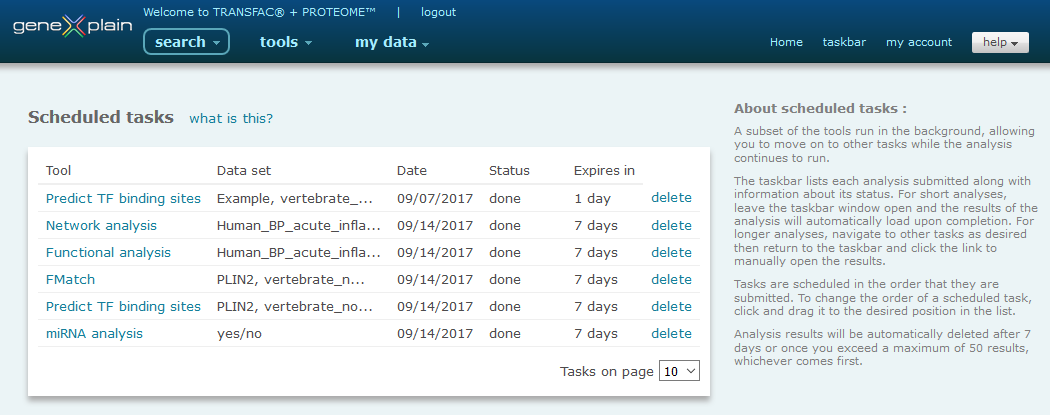
taskbar
Task information
The taskbar lists each analysis submitted along with information about its status:
- Tool - specifies the tool that was used to initiate the task. The possibilities are Functional analysis, Network analysis and Match
- Data set - specifies the data set (gene or miRNA set, sequence, etc) that was used for the analysis
- Date - specifies the the analysis was launched
- Status - specifies whether an analysis is waiting to be performed, how far the analysis has progressed or whether the analysis is done
- Expires - specifies how many days remain until the results expire, to save a copy of the results permanently choose the 'Save this result' option within the corresponding analysis report
To remove a task from the taskbar, click the delete link.
Scheduling of tasks
Tasks are scheduled in the order that they are submitted. To change the order of a scheduled task, click and drag it to the desired position in the list.
If a processor is open, a newly scheduled task will be initiated as soon as it is submitted. If all available processors are already in use, the task will be initiated as soon as a processor becomes available according to a prioritization mechanism that is designed to balance processor use by individual users.
If you navigate to other tasks while an analysis is running, an alert will appear next to the taskbar link in the header menu to notify you that the results of your analysis have been completed.

taskbar alert
Please note: Analysis results will be automatically deleted after 1 week or once you exceed a maximum of 50 results, whichever comes first.
Contact us at support@genexplain.com