Introduction to the Custom Search Tool
Overview
The Custom Search Tool enables customized text-based searches of specific types of BKL Reports, as well as specific fields of those reports. Results of Custom Searches can be accessed directly, saved, or sent to various tools such as the BKL Pathfinder depending on the data type returned. The Custom Search is accessible from the search pull-down menu of the main BKL page, by clicking the 'Build a custom search link'.
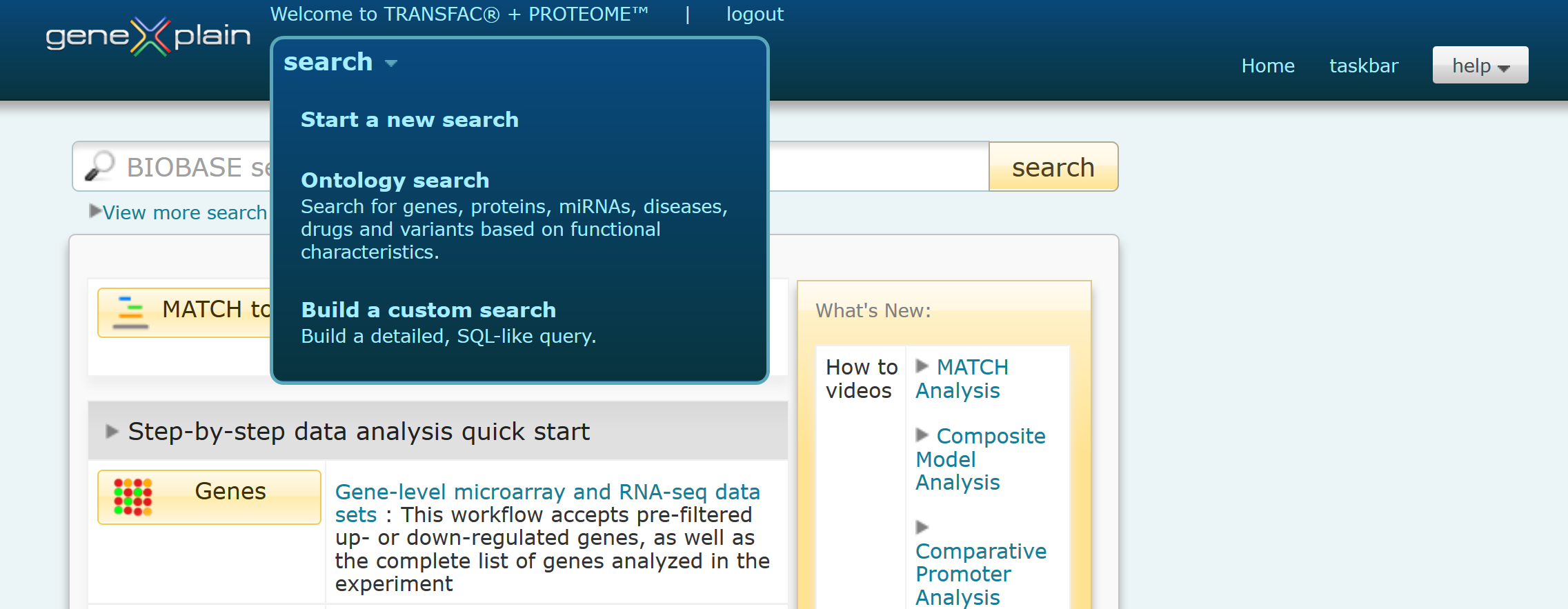
Search pull-down menu
Please note that availability of data types for searching is determined by the subscription. A subscription to PROTEOME provides the ability to search for the following data types: Gene, Protein, Pathway, Reaction, Disease, RNA, Small Molecule, and Drug. A subscription to TRANSFAC provides the ability to search for the following data types: Gene, Protein, Promoter, Functional Region, Composite Element, Site, ChIP Fragment, Matrix, Family, Reaction, Disease, RNA, and Small Molecule. A subscription to both PROTEOME and TRANSFAC provides the ability to search for all available data types.
Use the Report Search Tool to:
Performing Customized Text-based Searches of Specific Fields on Particular Reports
The input form, shown below, is a simple interface that queries BKL Reports in the selected database section. The example shown is for searching Proteins in the BKL, but the layout of the input forms for the the other entities is similar.
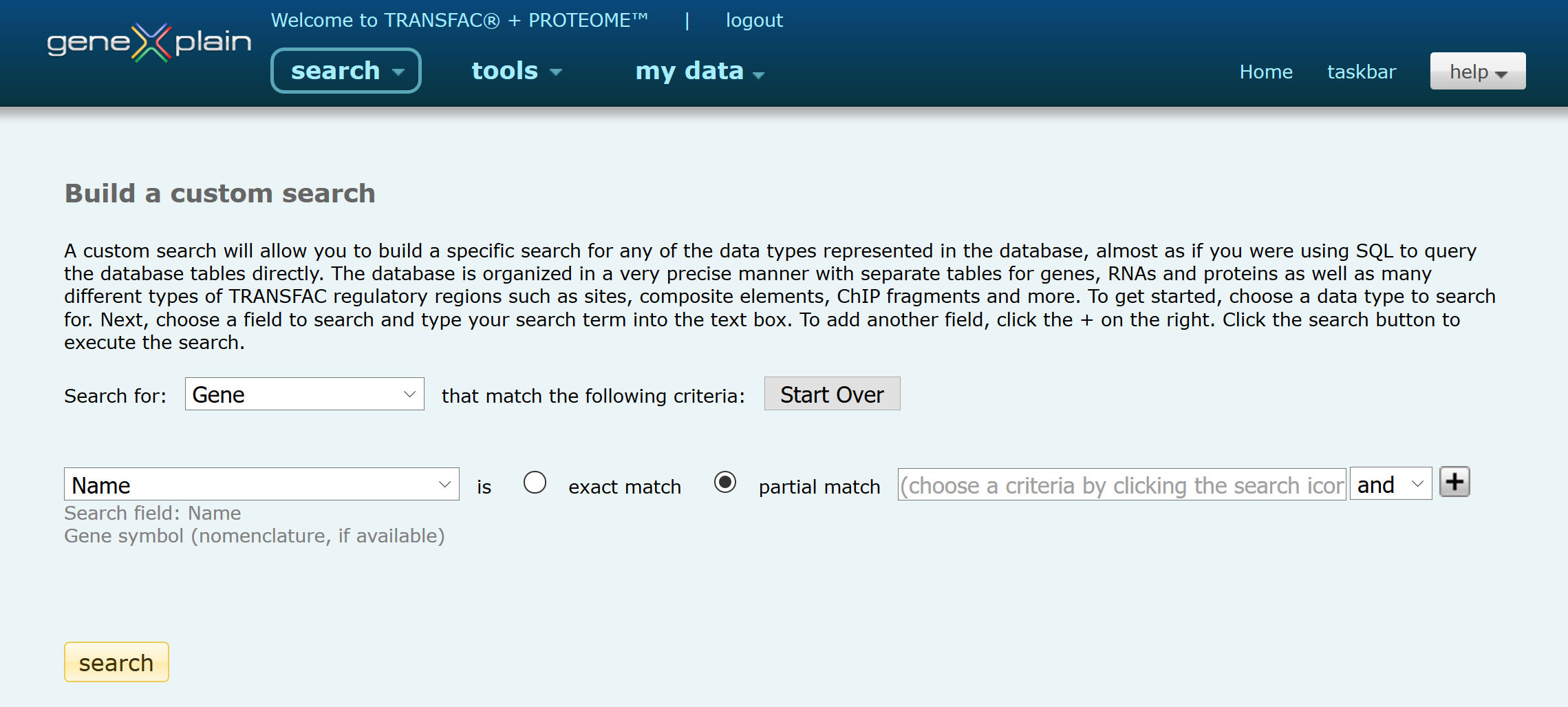
Custom Search for protein as a topic
To perform a customized text-based search:
1. Select the BKL entity to query, from the Search for pull-down menu.
2. Select fields, or blocks, to search on the specified BKL Report from the pull-down menu. When a field is selected, a general description of the contents of that field is displayed below the pull-down menu.
3. Enter the search term, and select the radio button to perform an 'exact match' or 'partial match' search.
4. If desired, click the plus button to add an additional search criteria that can be combined with the first search term using 'and', 'or' or 'not' logic by repeating steps 1-3.
5. Select fields to display on the Results page. Default fields are displayed and selected. To see additional fields available, click the [More] link and select/deselect the desired fields to display. Note that the Name field will always be returned for most entries (even if deselected) as the hyperlinked name is oftentimes the only way to access the relevant report from the search results page.
6. Click the 'search' button to start the search.
The search results will be returned in a new window.
Please note that upon selecting an entity to query, a cookie will be set so that the Custom Search remembers your entity preference for future searches until the Browser cache is cleared or another entity has been selected.
Search Examples and Interpretations of Different Search Types
The following examples show how different searches are performed when the different search types and parameters are used.
Search Examples and their Interpretation
| Parameter | Search Term | Interpretation of the result |
|---|---|---|
| Advanced Search | ||
| Exact Word Search |
"brca1" single keyword, without special character |
The keyword is searched in the appropriate tables of the certain BKL entity (e.g. gene) |
|
"brca-1" single keyword with hyphen |
Only the form with the hyphen is searched | |
|
"brca%" single keyword with the special characters '%' or '_' |
The special characters '%' and '_' are dropped during search because they are interpreted as wildcards | |
|
"brca1$#!" single keyword with other special characters |
The search is done exactly with the given keyword containing the special characters | |
| "brca1
p53" multiple search terms separated by space |
The search is done with both search terms separately and the result displays all entries matching either the first or the second search term | |
| Wildcard Search |
"brca1" single keyword, without special character |
The character '%' (wildcard) is added before and after the keyword and the search is done in the appropriate tables of the certain BKL entity (e.g. gene) |
|
"brca-1" single keyword with hyphen |
The hyphen is replaced with the character '_' which is interpreted as a wildcard for one single character. | |
|
"brca%" single keyword with the special characters '%' or '_' |
The special characters '%' and '_' are dropped during search because they are interpreted as wildcards | |
|
"brca1$#!" single keyword with other special characters |
The search is done exactly with the given keyword containing the special characters | |
| "brca1
p53" multiple search terms separated by space |
the search is done with both search terms. The character '%' is added at the start and the end of each keyword. The result displays all entries matching either the first or the second search term. | |
Viewing Results
Results of Custom Searches are listed with the name and the information found in the searched block(s) displayed. The entity that was searched and the search criteria are displayed at the top of the Search Results page. Results are hyperlinked to the corresponding BKL Reports.
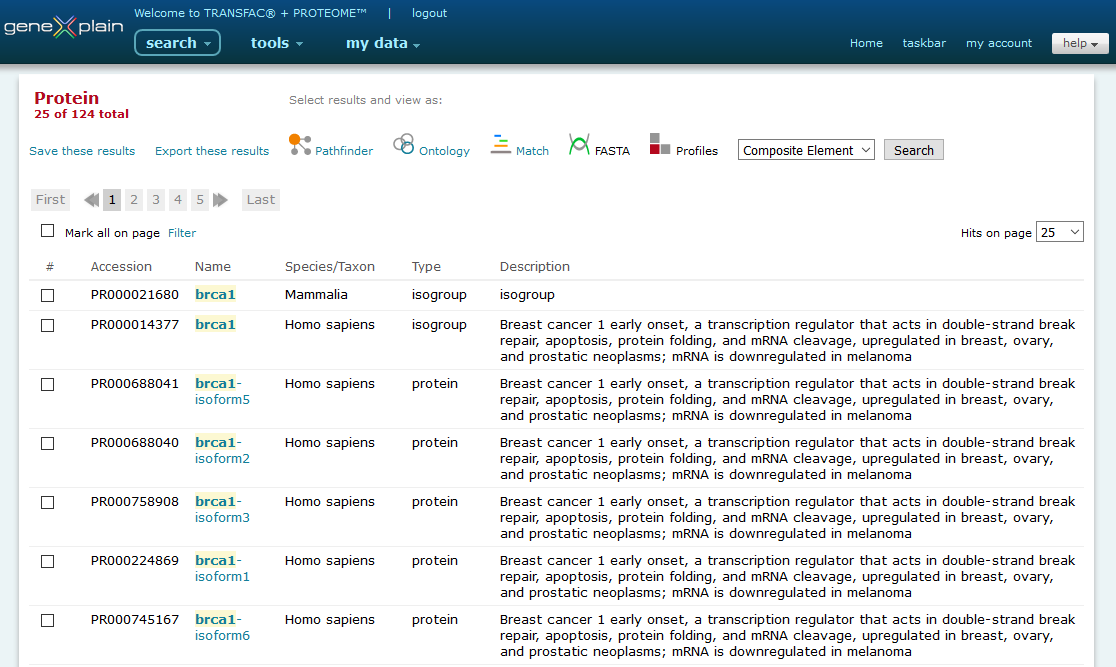
Viewing Custom Search results
Click here to learn about the options available for further manipulation of Search Results.